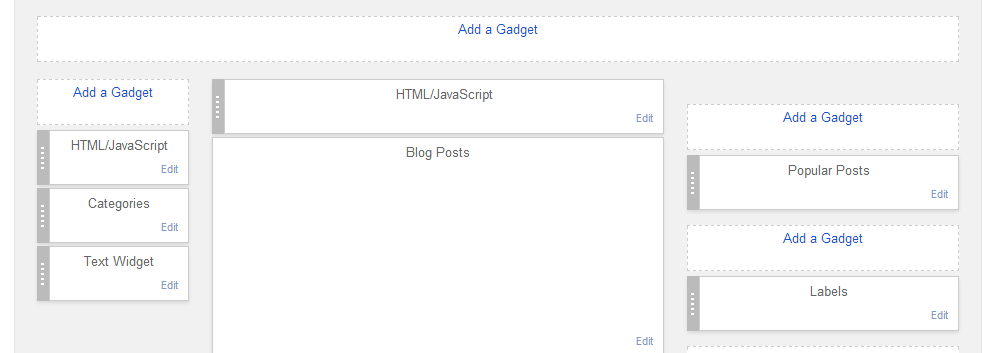Five Most Popular HTML/CSS Frameworks
Custom coding is boring and little bit more difficult than the using of frameworks. So I always say all of my friends and coder friends for using the frameworks in their every project. Using of frameworks are not easy and not so hard but you should analyse that frameworks once and then you will be able to use that frameworks. In the coding world, their are different tips and techniques to minimizing the coding and among them using of framework is one most important thing. Likewise, we often use html/css frameworks to build a website better responsive and even seo friendly. So their are some most important html/css frameworks and if you use them, then you should no longer coding too much. And they are listed below:
Twitter Bootstrap Framework
I often use twitter bootstrap framework to build a responsive site and twitter bootstrap is one of the most popular html/css framework nowadays. More than 40% developers who use framework to build a site use twitter bootstrap and the latest version of the twitter bootstrap is bootrap 3.3.1
Foundation
Foundation is another mostly used framework after bootstrap and it is also used for responsive and mobile design. Foundation 5 is the latest version of it and just go to foundation to find official documentation of the foundation.
Ink
Using of Ink framework helps you to build a website very fast. And Ink is also another most famous css frameworks. We can easily code and easily customize it.
Zimit Framework
It is a html 5 frameworks and it is lightweight frameworks for html/css coder that helps coder to make a design fast and easily.
HTML Kick Start
Kick Start is also used for responsive and it is also most famous framework in the website designing field.
Now, friends I recommend all of you to use any of the above framework to develop your any site. Custom coding is good but after using framework you can easily code, customize and enhance your sites. Thank you